我们在各种模板网站下载的宣传片模板片头模板只要是E3D插件使用的。都或多或少缺少一些模型材质。那么我们如何去解决链接这些丢失的材质模型呢。接下来请往下看
注意:部分网络模板可能本身就不完整。给的OBJ或者材质改名了或者根本就没有附带在文件夹里。请注意
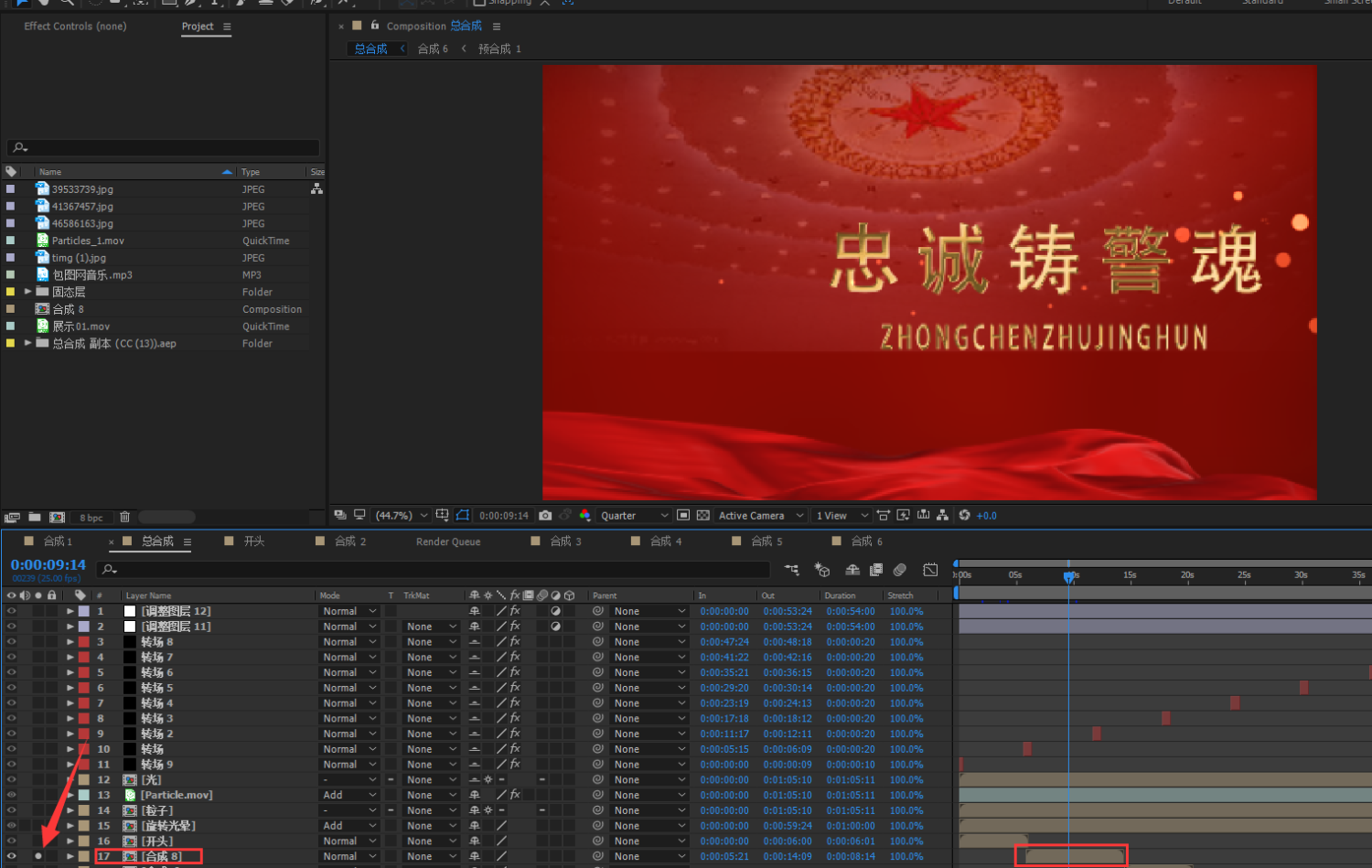
首先找到你哪一个合成丢失了模型或者素材。这里站长利用AE独显功能来挨个看比较方便。查找到是哪一个不完整。就点进去合成继续找。我这个模板为例子。是:合成8
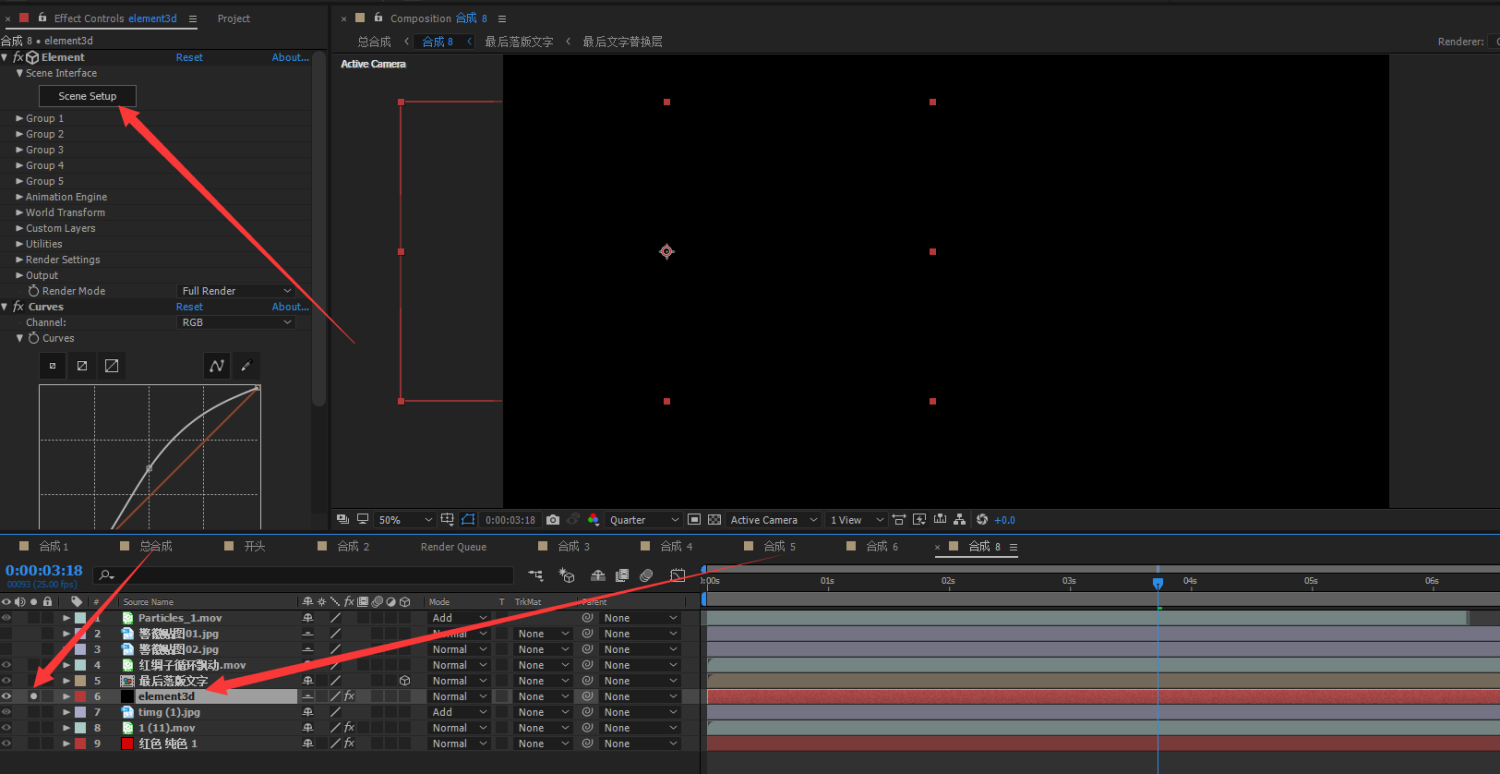
点进来过后。我们还要继续查找是哪个图层带的这个E3D插件。有的模板可能一个合成里用了好几个E3D图层。这个只要你觉得不完整就挨个用独显功能查找图层进行链接即可。
查找到以后。我们点击特效控制面板。没有特效控制面板就按F3调出来。然后找到上面的Element插件点击Scene Setup按钮进入E3D界面
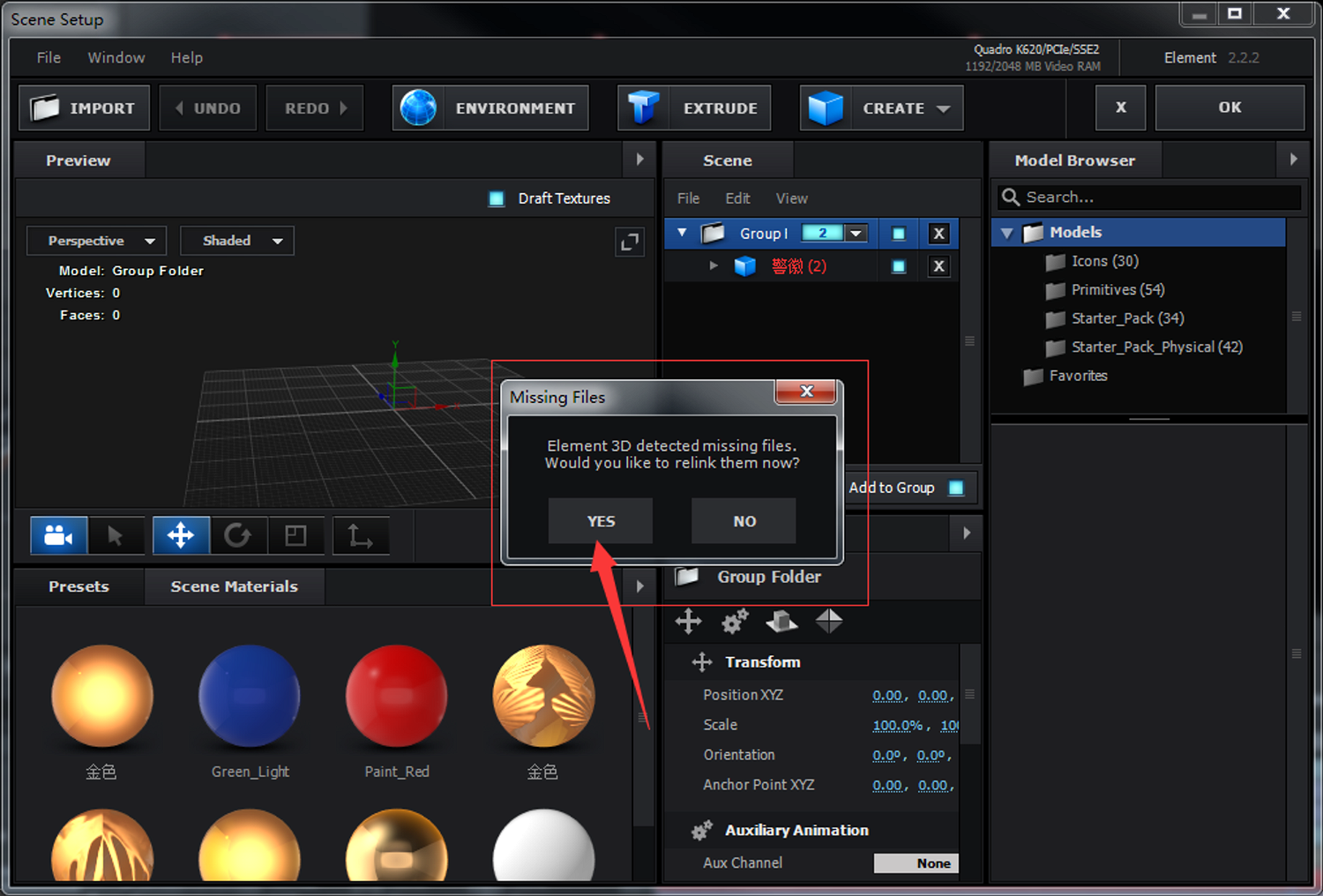
点击进去后。就会出现这个对话框。告诉你有丢失的模型或者材质、点击YES进入
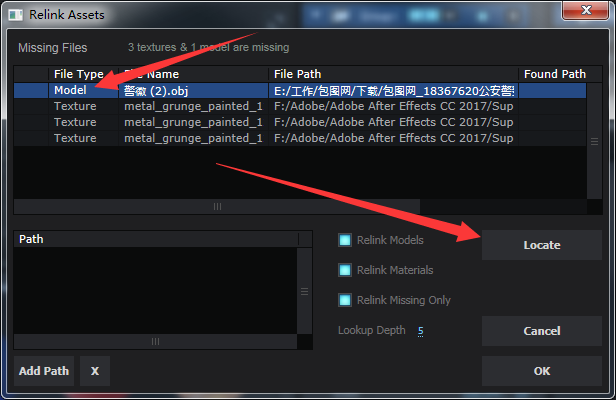
选中你丢失的模型或者材质进行链接。然后点击Locate按钮,
注:一般第三方模型都会自动链接材质可以不管只链接模型即可,当然也不排除需要手动链接材质
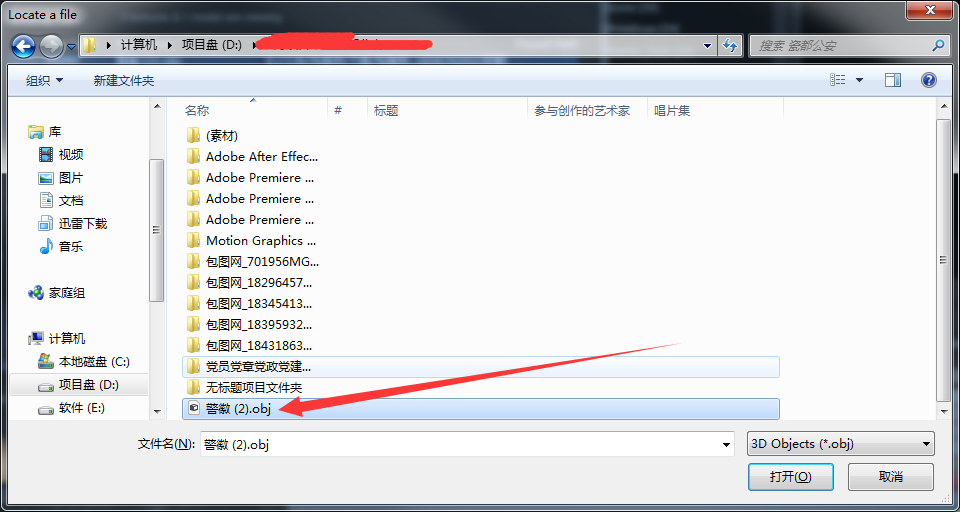
一般丢失的模型或者材质都会被作者打包放到模板文件夹里。你直接找到你的模文件夹里的模型或者材质选中然后点击打开。
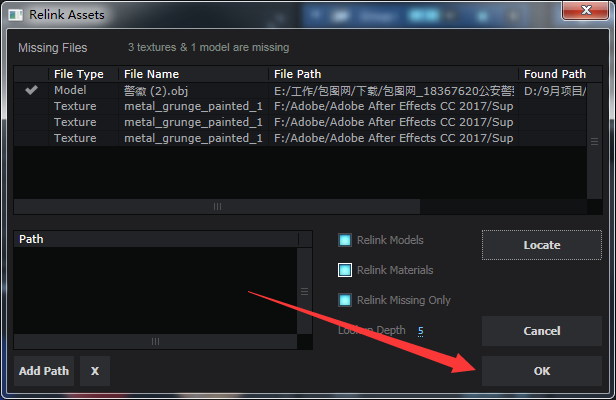
链接成功后 然后点击OK即可
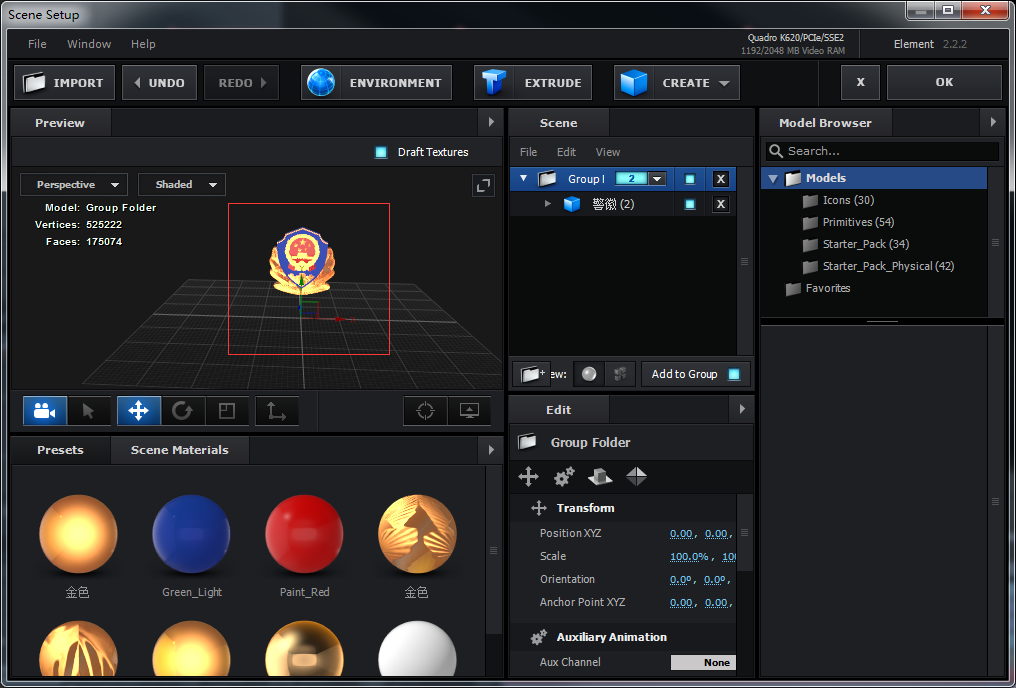
丢失的模型就出现了
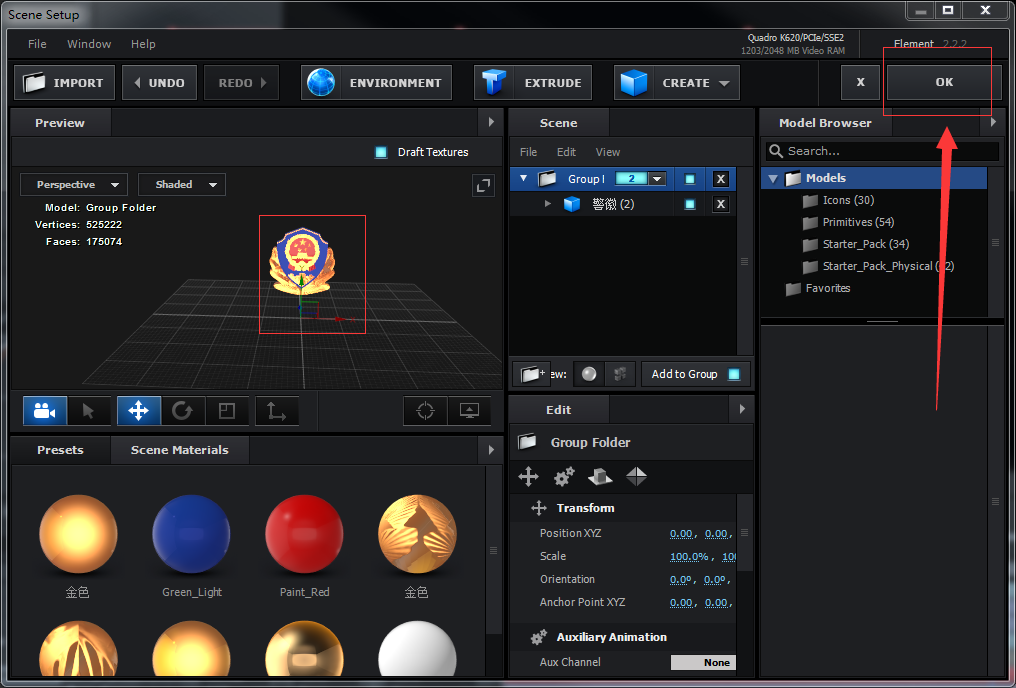
然后我们点击OK 返回到AE

这样一个完整的模板就出现了。丢失的模型也链接好了
